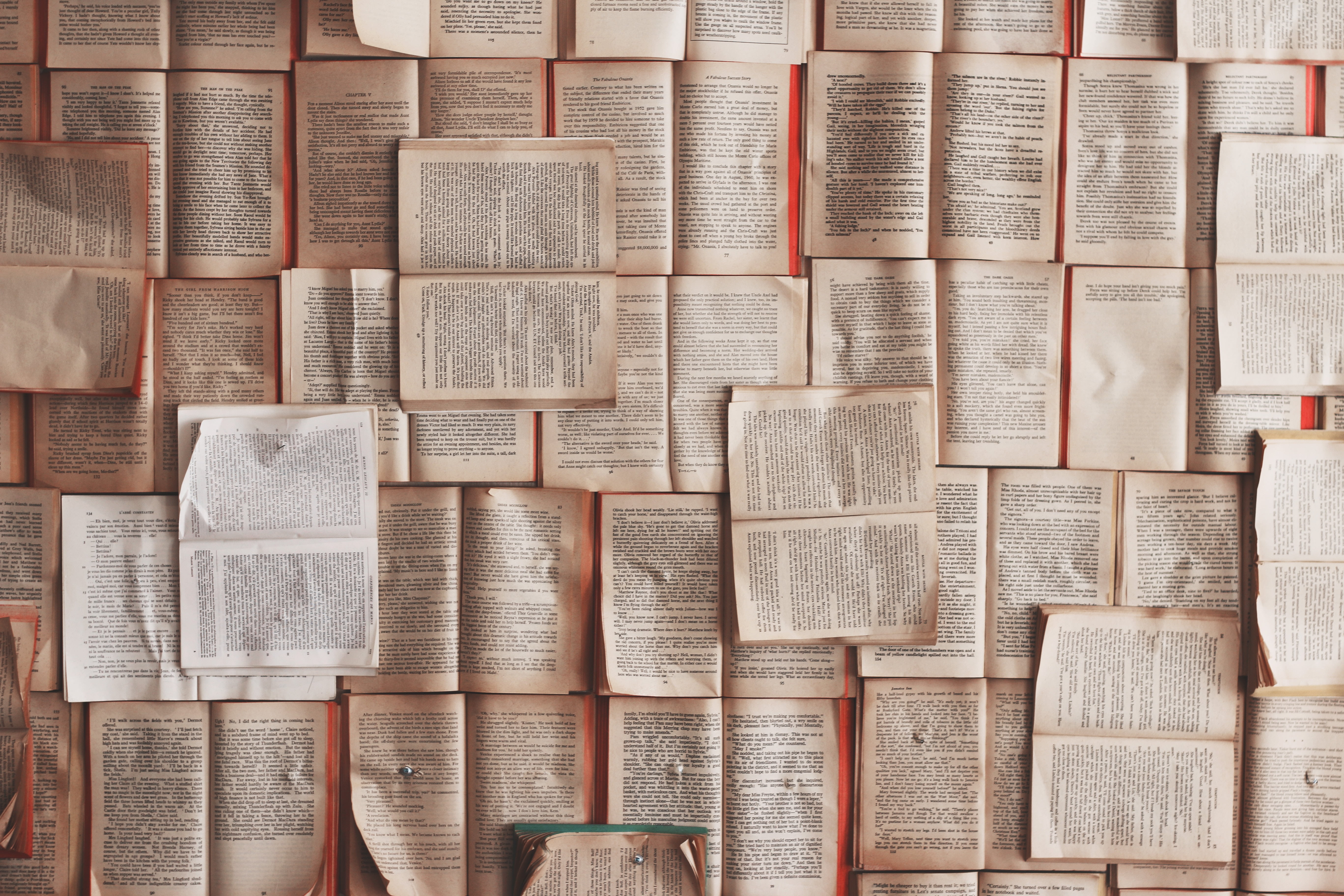The guidance about page number placement in the Student Supplement for the SBL Handbook of Style is clear enough.(( Header image provided by Patrick Tomasso. )) How to achieve this placement in Word is anything but.
As easy as some things have gotten in Word over the years, this process still isn’t at all intuitive.
Fortunately, it’s also not too difficult once you know how to tell Word how you want your page numbers formatted.
1. Introduction
The trick is to sequence the steps in the proper order. That way, you can eliminate the back and forth trial and error that can make setting up proper page numbers so frustrating.
The process is slightly different for “short” essays (14 pages or less) than it is for “long” essays (15 pages or more; Student Supplement, §2.7).
Here, we’ll assume you’re working on a short essay. And to format a new short essay document to use page numbers properly, you just need to follow a few simple steps.
2. A Word on Word
Before I get to those, though, I should note that I’m also assuming you’re using the most current, fully supported version of Word available via Office 365.((As of this writing, this is 16.0.12130.20272.))
If you have a different version of Word, you may find some differences also in the precise steps required to format your page numbers.
But any reasonably recent version should allow you to follow along with this process pretty easily.
3. The Steps
3.1. Create your essay’s title page.
3.1.1. Type your title page. If you need a refresher on what the Student Supplement recommends for a title page, you can refer to sample 3.1 on p. 14.((Word does have a built in feature to insert a title (or “cover”) page. But none of the default versions of this page reflects what the Student Supplement wants very closely. So, I find it’s simplest just to create the page yourself.))
3.1.2. With your cursor at the end of the last line of your title page, go to Layout > Breaks > Section Break > Next Page.
3.2. Create your essay’s body.
3.2.1. Double click in the header (or top margin) of page 2. Check Different First Page. Uncheck Link to Previous.
3.2.2. Click in the footer of page 2. Uncheck Link to Previous.
3.2.3. Insert a page number by going to Page Number > Bottom of Page > Plain Number 2, which should show a preview of a page number in the bottom center of the page.
3.2.4. After you add the page number, highlight and right click it. Then, choose Format Page Numbers.
3.2.5. Under Page Numbering, choose to Start at 1 rather than to continue from the previous section. Click OK.
3.2.6. Double click back into the main text area of the page numbered 1 (the second page in the total document). Start typing your paper until you have enough text to roll over onto the start of what will be page 2 (the third page in the total document).
3.2.7. Double click into the header of this third page in the total document. Insert a page number by going to Page Number > Top of Page > Plain Number 3, which should show a preview of a page number in the top right of the page.
3.2.8. Double click back into the main text area of the page numbered 2 (the third in the total document). Continue typing the rest of your paper until you get ready to add your bibliography.
3.3. Create your essay’s bibliography.
3.3.1. With your cursor at the end of the last line of text in the body of your paper before your bibliography, go to Layout > Breaks > Section Break > Next Page.
3.3.2. After you create this section break, you should see the page number 1 on the first page of what will become your bibliography. Double click into the footer of this page, highlight the page number, and right click it. Then, choose Format Page Numbers.
3.3.3. Under Page Numbering, choose to Continue from the previous section. Click OK.
3.3.4. Double click back into the main text area of the first page of your bibliography to fill out that section. If your bibliography reaches beyond one page long, you should see that each of the pages in your bibliography after the first one displays the next consecutive page number in the top right.
Conclusion
It can take some getting used to. But learning how to properly set up page numbers for short essays in Word can save you a great deal of time and frustration figuring it out by trial and error.