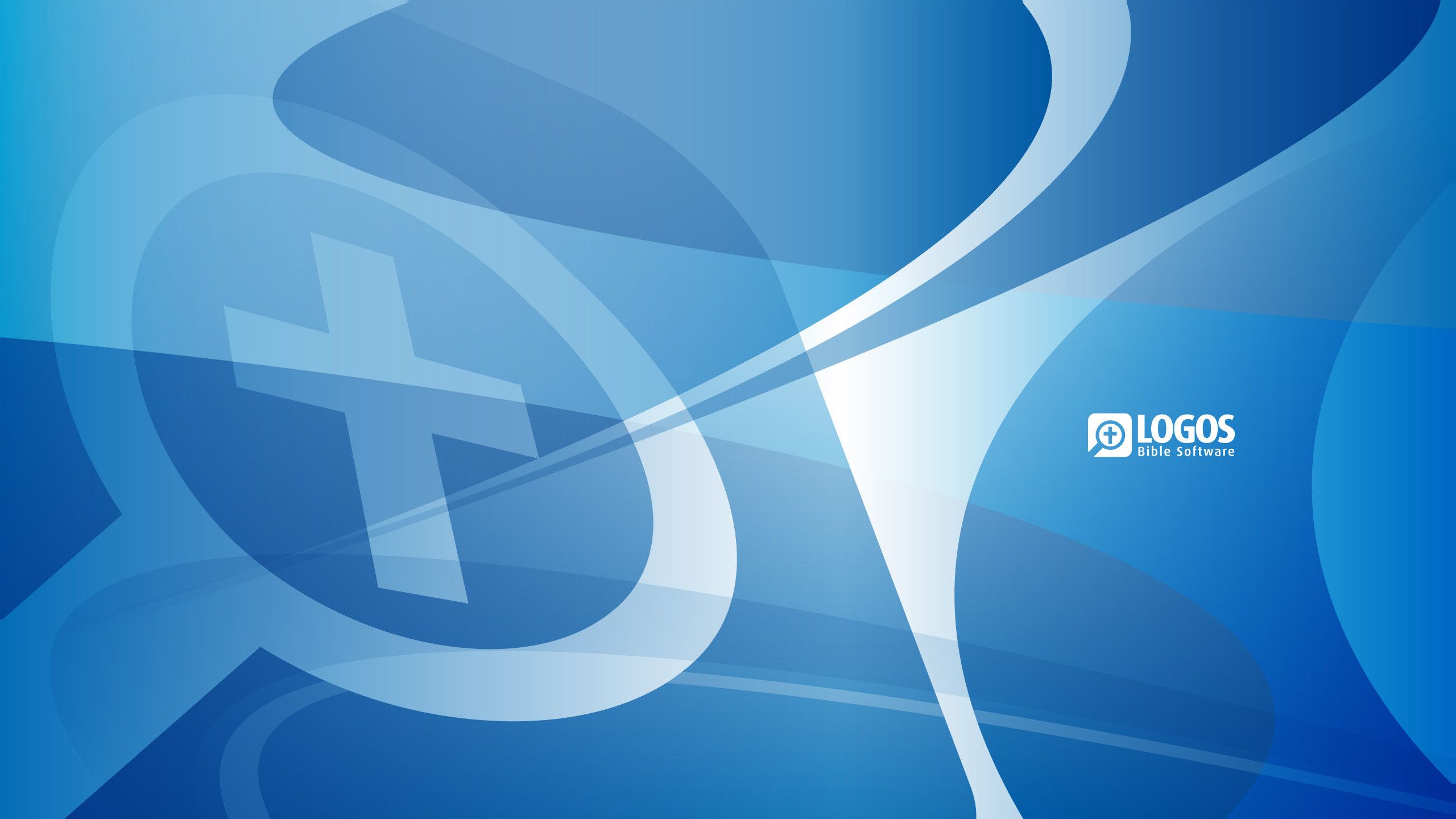Any Bible software aims to help you access information more efficiently than you could do in print.((Header image provided by Joshua Mann.)) One strength of the Logos platform is the broad array of resources you can access in it ( affiliate disclosure).
But when it comes to citing resources from your Logos library, there are some special steps you need to take to do it well.
These are to
- ignore Logos’s built-in footnoting feature,
- show page numbers,
- recognize the kind of sources Logos resources are,
- check print counterparts, and
- cite Logos resources as such.
1. Ignore Logos’s Footnote Feature
When you copy text from Logos, the software has the ability to include with that text a corresponding footnote.
You can set this output via the Copy Citations option under Program Settings. And if you use it, you can choose from a handful of style manuals—including the SBL Handbook of Style—to provide a reference point for how the software crafts this footnote.
Logos does many things well. But footnoting isn’t one of them at this juncture. You’ll have much better results using a dedicated citation manager like Zotero than you will using Logos’s built-in footnoting feature.
There are two reasons for this.
- Logos automatically includes a footnote information only when you copy text. If you’re paraphrasing or making a point in your own words that you want to support or contrast with a Logos resource’s view, there’s no automation to that. You can output a citation from the information panel for any resource. But for the SBL Handbook of Style, that only comes formatted as a bibliography entry—you don’t get the footnote format.
- The metadata that Logos includes for any given resource sometimes isn’t exactly what’s needed to properly cite that resource. For instance, a commentary resource might be missing series metadata, or it might not include the proper abbreviation the SBL Handbook of Style wants for that series.
For these reasons, you’re best off using Logos for what it really excels at—being a digital library. You can then use a tool like Zotero to help take the grunt work out of formatting your citations and bibliographies.
2. Show Page Numbers
That said, one of the wonderful features in Logos—and a major selling point in my deciding to use Logos years ago—is the software’s ability to show you the page numbers of the print edition right in line with the text.
You can show these page numbers in all appropriate resources from the visual filters menu inside just about any Logos resource.
The page number will then display as an orange “p [number]” inside an upper left page corner shaped mark.
You can see both the Show page numbers option and a sample page number in the screen shot below.((The screenshot reflects the interface in Logos 9.0.0.0181. Depending on your version, the interface should be similar but may be slightly different.))
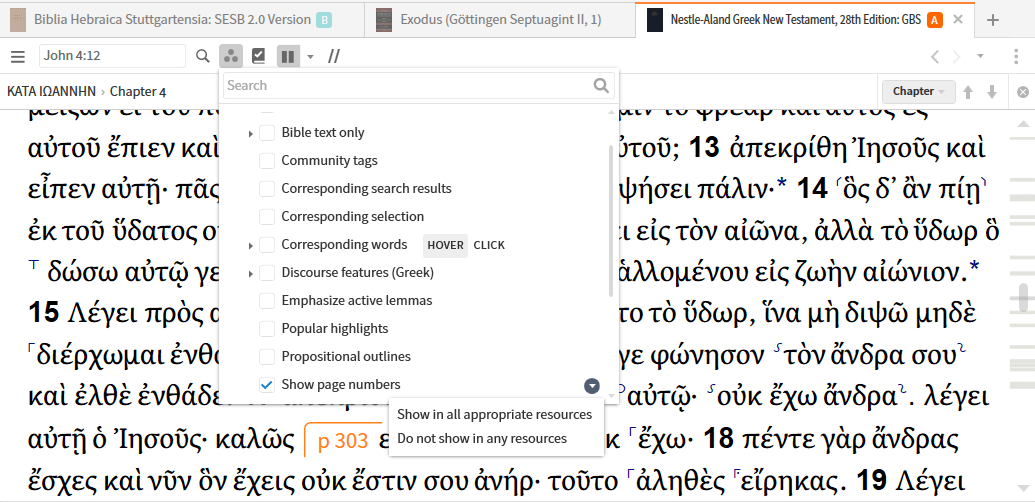
If you don’t see Show page numbers, be sure you’re looking under the Resource sub-menu. If you are and you still don’t see the option, try a different resource.
You might be working with one of the comparatively few Logos resources that don’t have page numbers included for one reason or another.((E.g., Jacob Neusner’s edition of the Jerusalem Talmud seems to have been designed as a digital resource and never released in print. The Jerusalem Talmud: A Translation and Commentary ( affiliate disclosure; Peabody, MA: Hendrickson, 2008). Logos Bible Software.))
Assuming that you’re able to show page numbers in your resource, you’re then pretty close to being able to cite it. But there are still another couple steps.
3. Recognize the Kinds of Sources Logos Resources Are
According to the SBL Handbook of Style,
Books available for download from a library or bookseller are generally available in two main formats: PDF e-books and editions for e-readers, such as Kindle, iPad, and Nook. If citing a PDF e-book that is identical in all respects to the print edition, it is not necessary to indicate the format consulted. However, because other electronic formats do not conform in all respects to the print edition, in those cases authors must indicate the format consulted.((Society of Biblical Literature, The SBL Handbook of Style, 2nd ed. ( affiliate disclosure; Atlanta: SBL, 2014), 90.))
Logos resources fall somewhere between the category of print-identical PDF e-books and alternative formats like Kindle, Nook, and others.
Given Logos’s ability to show you page numbers from the print edition, you have a cleaner line of sight to the print edition than even a Kindle book with page numbers will give you.
At the same time, Logos doesn’t have a page-per-page display setting like you can get in a PDF that will show you exactly what is on that same page of a print edition.
This fact comes up particularly in two cases.
- Occasionally, Logos editions will have typographical errors that aren’t present in the print edition. And for these, there’s the ever present ability to report typos that you find ( affiliate disclosure), another nice feature in the platform.
- Although Logos will show you page numbers in the main text of a resource, Logos won’t show you where any footnotes in that resource might wrap from one page onto the next. So, if you’re citing a footnote, you’re not going to be able to tell from the Logos version whether that footnote starts and ends on the same page or whether it runs onto multiple pages.
4. Check Print Counterparts
Given all of this, I tend to recommend you cross-check the print (or print-identical PDF) counterpart of a Logos resource when you’re citing it.
There are any number of helpful sources for laying your hands on that print material. But once you’ve checked it, you can then simply present your citation as from the print text.
You’ve done your homework. You’ve confirmed that what you’ve read in Logos is a faithful representation of the print text. And you can feel good about citing that text just as if you’d only had recourse to it in print all along.
5. Cite Logos Resources as Such
That said, there might be some cases where you can’t confirm the Logos text against a printed or print-equivalent PDF text.
Sometimes, there might not ever have been a print edition. In these cases, you’ll want to cite the text like the SBL Handbook of Style suggests for Kindle, Nook, and other formats that “do not have stable page numbers.”((Society of Biblical Literature, SBL Handbook of Style, 90–91.))
In other cases, you might just not be able to get a hold of the printed text to consult for whatever reason. But your Logos resource might still have page numbers in it.
In these situations, the best approach seems to be to
- Compose your citation as if you’re simply citing the print text directly,
- Include “Logos Bible Software edition, " immediately before the page number in the first full footnote for that resource,
- Use the page number(s) you get from Logos as the locator in your citation, and
- Include " Logos Bible Software edition.” at the very end of that resource’s bibliography entry.((Society of Biblical Literature, SBL Handbook of Style, 90–91. If you’re using Zotero, you may need to insert “Logos Bible Software edition, " in the page number field of the citation dialog before the page number. For the bibliography, you’ll then likely need to manually edit the bibliography that Zotero generates to include " Logos Bible Software edition.” as an additional note at the end of the listing for any resource you’ve cited from there.))
Conclusion
Logos is an incredibly useful tool for academic biblical studies. It can give you access to an extensive digital library. And with these five simple steps, you can make use of that library properly in your research.