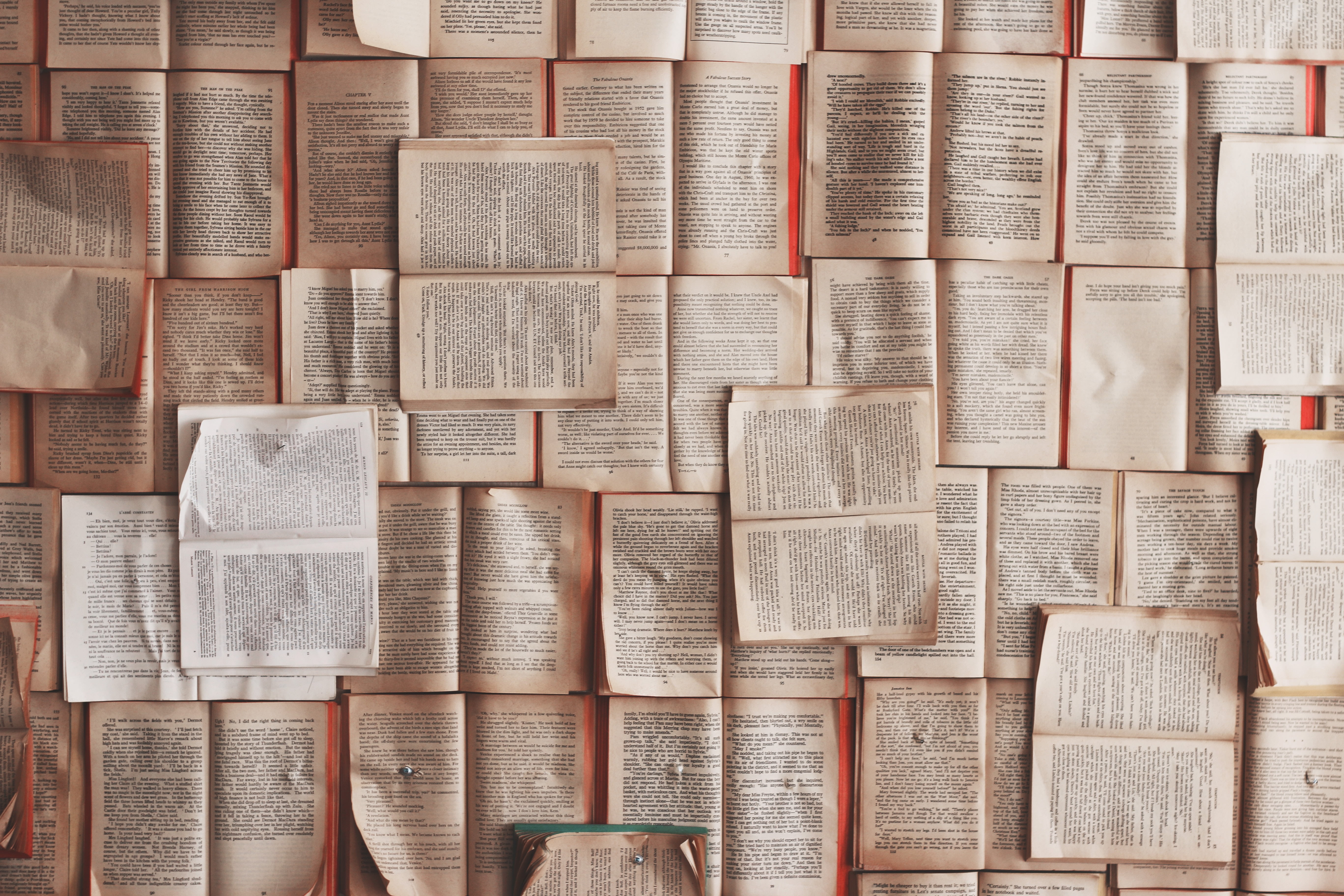The guidance about page number placement in the Student Supplement for the SBL Handbook of Style is clear enough. How to achieve this placement in Word is anything but.
This process is even a bit more obscure for long essays (15 pages or more) than it is for short ones (14 pages or less). For long essays, the Student Supplement asks that you include a table of contents (§2.7).
Fortunately, once you know how to paginate a short essay, it’s not difficult to tell Word how to properly format your page numbers in the table of contents for a long essay.
1. Introduction
If you don’t already know how to quickly format page numbers in a short essay, you’ll want to read more about that before continuing here.
If you already have your title page and the body of your essay, you can easily go back and insert a table of contents between the two.
But if you haven’t yet started writing the body of your essay, it will help if you have created your title page before following the steps here to create and paginate your table of contents.
2. The Steps
2.1. With an Essay Body
If you already have your title page and at least the first part of your essay body set up for a short essay as I’ve described and you want to insert a new table of contents section,
2.1.1. Go to Home > Paragraph > Show/Hide ¶ to make things a bit easier. Or you can use the keyboard shortcut Ctrl + *.
2.1.2. Place your cursor at the end of your title page immediately before the existing Section Break (Next Page) you already have.
2.1.3. Go to Layout > Breaks > Section Break > Next Page to insert another section break immediately before this one. In this new blank section, you can then add your table of contents now or finish paginating the section first.
2.1.4. Double click into the footer of the first page in your table of contents section.
2.1.5. Insert a page number by going to Page Number > Bottom of Page > Plain Number 2, which should show a preview of a page number in the bottom center of the page.
2.1.6. After you add the page number, highlight and right click it. Then, choose Format Page Numbers.
2.1.7. In the Number Format dropdown box, choose the “i, ii, iii, …” option (i.e., lowercase Roman numerals). Click OK.
2.2. Without an Essay Body
On the other hand, you may want to set up your table of contents section before you start your essay body in the workflow I’ve described.
If so, just follow the steps above for the table of contents immediately after you create your title page (3.1.1).
Then pick up with the rest of the rest of the workflow (3.1.2–3.3). The only change will be that, with step 3.1.2, you’ll place your cursor at the end of the last line of your table of contents rather than your title page.
2.3. Additional Front Matter
In some cases, you might have additional front matter besides just a title page and table of contents (e.g., an abbreviations page; Student Supplement, §2.3).
Other front matter elements don’t need their own sections in Word because they’ll use the same pagination as the table of contents.
In these cases, you’ll simply need to insert a page break after a given front matter element like a table of contents (Layout > Breaks > Page Break). That way, you can start your new front matter element on its own page.
The page break will then allow the page numbering you’ve already set up for that section to apply to the page(s) that the new front matter element occupies.
Conclusion
It can take some getting used to. But knowing how to properly set up page numbers for long essays in Word can save you a great deal of time and frustration figuring it out by trial and error.
How have you normally set up page numbers for tables of contents and other front matter in Word?
Header image provided by Patrick Tomasso