Zotero has been undergoing a major overhaul.1 In May 2023, Zotero announced the public beta for the popular research platform.2 Since that time, the beta version for Zotero 7 has received scores of updates.
Among the most notable elements in this overhaul are
- performance improvements based on retooling Zotero under the hood,3
- upgrades to and new markup tools in the built-in PDF viewer,4
- an integrated dark mode,5 and
- better use of screen real estate.6
The desktop user interface is also becoming more consistent with the mobile apps. Yes, that’s right, there are now “apps” plural. For some time, Zotero’s only official mobile client has been on iOS.7 But there’s now also an Android client in beta as well.8
Even with all of this progress, several milestones remain open.9 So, there may yet be notable new features added before the full Zotero 7 release. Among those pending that look particularly promising is automatic attachment file renaming based on changes to item metadata.10
Cautions about Zotero 7
There’s always a bit of additional risk when running beta software rather than sticking with stable releases. But I’ve been using the Zotero 7 beta for a few months now, and the experience has been great.
If you’d like to give the Zotero 7 beta a try for yourself, you can get the appropriate installer on the beta download page. Before you do, however, you may want to make a backup of your installation so that you can roll back easily if something doesn’t go well. (If you’re running Windows, I’d definitely recommend checking out Macrium Reflect for this kind of task and others as well.)
In addition, even if things do go smoothly, as they should, there are a couple additional cautions you should be aware of.
1. Local Database Compatibility
At the start, a Zotero database updated with Zotero 7 will still work with Zotero 6. But if you use any of the new-to-version-7 PDF annotation features, your local database won’t be compatible with Zotero 6 any more.
You can still go back to Zotero 6 if you want. You just need to install Zotero 6 and allow your library to synchronize back to your machine from your Zotero account. In that case, everything compatible with Zotero 6 will synchronize, but you’ll get a warning bubble that some data can’t be synchronized.
2. Plugin Compatibility
Because of the retooling that’s happened under the hood, all Zotero plugins have to be rewritten to work with Zotero 7.11 So, if you have a plugin that you use with Zotero 6, the odds are good that it won’t yet work with Zotero 7. For me, these plugins are
- DOI Manager (discussion, download, update),
- OCR (discussion, download, update),
- Report Customizer (the tool behind the Open Online Library guide, download, update), and
- Zutilo (discussion, download, update).
Each of these plugins’ maintainers have plans to update the plugin to work with Zotero 7. For details about these plans, see the “update” links in the list above.
But when these updates might happen is difficult to say. It’s also possible that at least some Zotero 6 plugins won’t ever get updated for Zotero 7. But that doesn’t mean you have to choose between staying on Zotero 6 or forgoing your favorite plugins. Instead, you can run Zotero 6 side-by-side with Zotero 7.
Configure Zotero 6 and Zotero 6 Side-by-Side
To run Zotero 6 and Zotero 7 side-by-side, you may want to start by creating a separate Zotero profile. This step isn’t strictly necessary, but it has two upsides.
First, any plugins you’ve installed in the profile you use with Zotero 6 will be completely isolated from Zotero 7. They won’t even show up as incompatible in Zotero 7. This way, you won’t accidentally have plugin settings go awry (like I did when I tried using the same profile with both versions).
Second, like I mentioned above, using any of Zotero 7’s new PDF features will make your local database incompatible with Zotero 6. So, unless you scrupulously avoid using Zotero’s PDF annotations, you might unexpectedly find that Zotero 6 at some point stops being able to open your database because you’ve used an incompatible feature from Zotero 7.
Using one profile with Zotero 6 and an entirely different profile with Zotero 7 (even if you log into the same Zotero account with both) just helps avoid these kinds of issues.
Create a New Zotero Profile
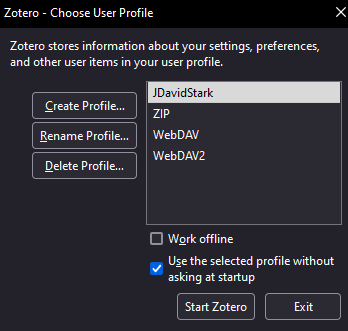
To create a new Zotero profile, use the instructions for your operating system to open Zotero’s profile manager. (Note, if you’re on Windows and you’ve already installed the non-ZIP version of Zotero 7, you’ll need to open the profile manager with C:\Program Files\Zotero\zotero.exe -P rather than C:\Program Files (x86)\Zotero\zotero.exe -P.)
With the profile manager open, choose Create Profile… and walk through the wizard. As you select your new profile name, you may want to choose a one-word name to simplify running Zotero with that profile later. As shown in the image to the right, I’ve used “ZIP” in this case. (WebDAV and WebDAV2 are a couple other testing profiles where I’ve been playing around with file synchronization via the WebDAV protocol.)
Install Zotero 6 and Zotero 7 as Needed
As needed, download and install Zotero 7 from the beta page and Zotero 6 from the main downloads page or the links below depending on whether you’re installing on
If you’re installing on Windows, using the ZIP installer for your secondary installation may be simplest. In my case, I’m using Zotero 6’s portable, ZIP version and the full installation of Zotero 7 beta.
After you extract the ZIP download file, you’ll have a working version of Zotero in one tidy folder that you can move wherever you find convenient. You should also be able to do a full installation of Zotero multiple times to different directories (one for version 6, one for version 7) either on Windows or the other supported operating systems. But I haven’t tried this first hand and would welcome comments about it below.
Open Zotero 6 or Zotero 7 as Needed
Once you have Zotero 7 up and running with its profile (for me, the JDavidStark profile shown above), you can open Zotero 6 with its own profile any time you need to do so. You can set this up with a shortcut or do it with a command like start "" "[path to Zotero instance]\zotero.exe" -P ZIP -no-remote. Here,
start "" "[path to Zotero instance]\zotero.exe"tells Windows to start Zotero,-P ZIPtells Zotero you want to open your ZIP profile (or whatever other name you chose in the profile manager), and-no-remoteturns off word processor integration.13 This operator isn’t strictly necessary. But it will let you have both Zotero 6 and Zotero 7 open at the same time should you wish to do so.
You can then save this command to a file (e.g., “StartZoteroZIP.bat”) to make it that much easier to run in the future.
Get Your Data Into Your New Profile
When you open your new Zotero profile for the first time, it won’t have any data. To get your data into that profile, just log into that profile with the same Zotero account as you’ve been using in your existing profile.
This setup will create some duplication on your machine, depending on your setup. You’ll have two separate Zotero databases, for instance. But it will let you leverage the best of Zotero 7 with the plugins you love for Zotero 6.
Conclusion
Zotero 6 was a marvelous step forward from Zotero 5. And Zotero 7 is shaping up to be another meaningful advance. But all change comes with the need for still more change, and Zotero 6’s plugins are no exception.
You don’t have to forego these plugins completely, however. Instead, whenever you’re ready to make the jump to Zotero 7, you can configure your system so that you can still leverage your favorite plugins in Zotero 6.
Header image provided by Zotero via Twitter. ↩
Dan Stillman, “Announcing the Zotero 7 Beta,” Zotero Forums, 20 May 2023. ↩
Stillman, “Zotero 7 Beta.” ↩
Dan Stillman, “Available for Beta Testing: Updated Reader with EPUB/Snapshot Support and New Annotation Types,” Zotero Forums, 7 August 2023. ↩
Dan Stillman, “Available for Beta Testing: Zotero, Redesigned,” Zotero Forums, 25 January 2024. ↩
Stillman, “Zotero, Redesigned.” ↩
“Zotero,” Google Play, n.d. ↩
“Automatically Rename File When Parent Metadata Changes,” GitHub, n.d. ↩
“Zotero 7 for Developers,” Zotero Documentation, n.d. ↩
I recognize that it’s generally bad practice to “hotlink” from one’s own site directly to images, downloads, or other media on another site. But I haven’t found a page other than the main downloads page where these links are available for prior versions. So, I’m including the links here in case they go away or become harder to find once Zotero 7 becomes the current, stable version. In particular, the ZIP installer for Zotero 6 is already harder to find since that’s normally only posted for beta versions. ↩
“How Can I Open Multiple Instances of Zotero and Save to or Cite from a Specific Instance?,” Zotero, 6 August 2023. ↩

Leave a Reply