Email is ubiquitous in biblical studies—sometimes too much so.1 But there are several principles you can use to get out of your inbox more benefits and fewer downsides.
In the bigger picture, the specific tools you use to access your email is less important than that you use it according to such principles. Doing so will help make sure you’re using it and not being used by it. And you can implement these principles in various ways depending on how you prefer to send and receive email.
But a little help never hurts. So, if you’re looking for some help with your email, there are several reasons you might particularly want to give Thunderbird a try, whether you’re running Linux, MacOS, or Windows.
Key Upsides of Using Thunderbird
What you need when you work with your email might be different. But there were a few prerequisites that made using Thunderbird something that I could consider.
1. Freedom
Thunderbird is free. It’s free as in zero cost (e.g., “free books”). It’s also open source (e.g., “free speech”), which means the inner workings of Thunderbird are open to public scrutiny and improvement.
This openness also means you’re less likely to have a lock-out or migration problem. Several webmail providers promise to help you manage the email that comes your way (e.g., Clean Email, Mailbutler, Sanebox).
But for these tools, you’ll need to pay an additional fee. And if the provider you pick ever decides to exit the market, you’ll need to start from scratch elsewhere or rely on your old and new providers to support comprehensive migration.
With Thunderbird, your setup is yours. You can back it up or migrate to a compatible tool at any time.2 So,
- the option to migrate,
- the possibility that another team could assume the development of Thunderbird, and
- the fact that you could continue running Thunderbird indefinitely as long as your operating system supported it
all help to buffer the risks you assume in using the tool.
2. Access to Multiple Email Providers
For instance, I have email accounts on both Google’s and Microsoft’s platforms. Thunderbird can access both, as well as any others that support common protocols like IMAP.3
3. Segregated Email with Unified Inboxes
For privacy and security reasons at my institution, my university email can’t get intermixed with any of my other email.
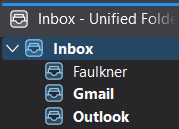
But I always found it frustrating to need to check various accounts’ inboxes separately. If I’m working on email, I want to work on all of it—not just the messages from one account.
Thunderbird has a “unified folders” option that displays all my inboxes together as one virtual folder, even though they’re all actually still separate. This setup keeps especially my institutional email separate from everything else but allows me to manage all of the messages in one place.
4. Message Filtering
Thunderbird already has its own built-in tool for automatically managing email.
This is particularly helpful for email I can’t completely stop receiving for one reason or another. So, even if I’m still receiving this email, I’m no longer seeing it. And for all intents and purposes, it’s gone from my life.
Additional Upsides
The features above made it possible for me to try Thunderbird. In addition, since I’ve been using Thunderbird, there are two more benefits I’ve happily come across.
1. Ability to Wait to Receive Email
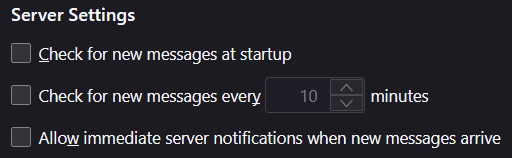
Thunderbird provides several options for when it checks for new messages. I have Thunderbird set not to check for new messages until I explicitly ask for them. To do so, you just need to go to the “Server Settings” for each email account and uncheck the boxes for
- “Check for new messages at startup” and
- “Check for new messages every x minutes.”
This way, as I’m working through email, I’m not going to be distracted by additional, incoming messages until I’m ready to receive them.4
2. Disincentivized Mobile Email Checking
Since having a phone that could access email, I’ve decided not to add my institutional email account there. This decision supports a priority I’ve had to avoid being as preoccupied with email as I have sometimes in the past.
But using Thunderbird also disincentivizes mobile email checking. All of the automatic email handling Thunderbird does, it does only when it’s open on my computer.5
If and when I’ve checked an inbox on my phone, I’ve been annoyed by all the unprocessed messages there that Thunderbird will handle automatically. So, I find what I need and don’t stay long.
More than this, I’m now experimenting with not having email access on my phone at all.6 And it’s something I’m finding that I generally don’t actually miss.
Addons
In addition, Thunderbird supports “addons,” which are plugins that the Thunderbird community contributes to extend the platform’s functions. I’ve found 7 particularly helpful for efforts to minimize my own inbox time.
Auto-Mark Folder Read
I don’t need to know when there are new messages to be read in, for instance, my Spam folder or my Outbox. One has messages that aren’t important; the other has messages that I’ve written.
So, there’s no sense in having Thunderbird call attention to when either of those folders has “new” email. The Auto-Mark Folder Read add-on can take care of this automatically.
Correct Identity
In some cases with my setup, if I reply to an email, Thunderbird defaults to an incorrect “from” address. The Correct Identity add-on allows you to specify particular criteria for instances like these so you don’t need to keep manually choosing the address you want to reply from.
FiltaQuilla
Thunderbird already has filtering functionality built in. FiltaQuilla simply extends that functionality and provides additional automation options.
In particular, FiltaQuilla enables filter actions like automatically saving attachments or printing messages (e.g., into PDFs). It also enables filtering with BCC fields and “regular expressions,” which can take some getting used to but significantly extends how specifically you’re able to target particular kinds of messages to get off your plate automatically.
PrintingTools_NG
Paired with FiltaQuilla, PrintingTools NG allows you to have Thunderbird automatically create a PDF of an email (e.g., receipts for expense reports), save that PDF to a specific folder, and archive the email.
Reply with Header
By default, replying to a message in Thunderbird includes only minimal information about the message you’re replying to (e.g., the sender of that message). If other information might save you time hunting it down later (e.g., date sent or received, who else received the message), the Reply with Header add-on can make it part of the reply by default.
Tbkeys-lite
Especially from years of using Gmail’s web interface, I have a good amount of muscle memory built into certain keyboard shortcuts. Some of those differ from Thunderbird’s defaults. Tbkeys-lite allows you to adjust Thunderbird’s keyboard shortcuts to strokes that are more natural for you.
Thunderbird Todoist
One of the things that kept me in webmail for so long was the ability to link back to specific messages from elsewhere—particularly, Todoist. Thunderbird Todoist enables the same kind of functionality with Thunderbird.
So, especially if you have a “waiting for” list in Todoist, this add-on will allow you to add a task to that list that links directly directly back to the pertinent correspondence in Thunderbird.7
Conclusion
If you’re looking for help to minimize your inbox time, consider using Thunderbird. But however you decide to work with your email, be sure you’re using it and not the other way around.
You have work to do, a life to live, a mission to accomplish. So, enter your inbox for those ends, then leave and give your full attention to that work, life, and mission.
Header image provided by Thunderbird. ↩
E.g., see “Betterbird: Simply Better,” Betterbird Project, n.d. ↩
See “IMAP Synchronization,” Mozilla Support, n.d. ↩
If you use the unified inbox, you’ll also need to uncheck “Search Online” under the unified inbox properties. Otherwise, opening the unified inbox folder will trigger Thunderbird to look for new messages in that folder. ↩
A version of Thunderbird is on it’s way or Android, and an iOS version will follow in due course. ↩
For this idea, as well as, that of making it harder to access an Internet browser on my phone, I’m grateful to Jake Knapp and John Zeratsky, Make Time: How to Focus on What Matters Every Day (affiliate disclosure; New York: Currency, 2018). ↩
If you use something besides Todoist, however, you might find the cb_thunderlink add-on more helpful. ↩

Leave a Reply