If you’re writing in biblical studies, you need to be able to type biblical languages.1 Transliteration works sometimes. But you can’t and shouldn’t bank on always using transliterations. Because of that, you need Unicode.
Why Unicode Is Important
In years gone by, typing biblical languages on an English keyboard meant using a font that would mask English text. If you had the proper font installed and selected, your text would look like Hebrew, Aramaic, or Greek.
If you didn’t, it would look like a string of nonsense English characters. For instance, “λόγος” would display as “lo/gov”.
For Hebrew and Aramaic, this situation also meant you had to type the text backward (i.e., left to right in the direction of English). And if you wanted to submit a paper electronically, you’d need to ensure you used the proper font or included the proper font with your paper.
Thankfully, Unicode has changed all this.
What Unicode Does
Unicode “provides a unique number for every character, no matter what platform, device, application or language.”2
These unique numbers—like 03C2—might not mean much to you. But they allow computers to tell exactly what character is being used. And importantly, Unicode allows computers to make this determination independent of the font being used.
For instance, a computer knows 03C2 represents a human-readable final sigma (ς) and not a Hebrew vav (ו). In by gone days, you might well typed both with the v on an English keyboard. But as long as you’re using a font that can handle Unicode, your computer will know which character is which.
So, you can change the font however you like (e.g., Arial, SBL BibLit, Times New Roman). Your biblical-language text will remain readable, as will your main prose.
If this all sounds a bit too technical, just remember that, with Unicode, a sigma is a sigma, a vav is a vav, and changing fonts doesn’t change that.
That text will remain readable when you change fonts or send the file to someone else. If that person doesn’t have your font, the computer might substitute a different one, but it won’t display gibberish.
How to Install a New Keyboard, or Keymap
To begin typing biblical languages in Unicode, you need some software to help. You can find this available freely online or, with perhaps more limited functionality, as features within your operating system (e.g., Mac, Windows).3
Personally, I’ve preferred and used the keyboards provided by Logos (affiliate disclosure). These are available for Greek, Hebrew/Aramaic, Coptic, Syriac, and transliteration.
(You don’t need a Logos base package to use these keyboards. They’re free and independent of Logos itself. So, you can even use these software keyboards if you use another Bible software altogether.)
You can download and install whichever keyboard combination you prefer. Inside each ZIP download is a PDF showing exactly what key strokes or combinations will produce what Unicode characters.
Most of keyboards should install pretty simply by following the instructions provided (affiliate disclosure). There are two possible exceptions, however:
- For a right-to-left language (e.g., Hebrew), you may need to reboot your computer or allow it to install support for right-to-left (or “complex script”) languages in order to use that keyboard.
- For the transliteration keyboard, you may end up with two English keyboards installed. To check this in Windows 11, search for “language” in the Windows menu, and open
Edit language and keyboard options. From there, check the keyboards you have installed for English. You can then choose to remove the standard QWERTY layout. That way, you can simply use the more robust transliteration keyboard as your basic English keyboard, and you needn’t have a fourth keyboard in your way in the keyboard switcher.
How to Switch Keyboard Layouts
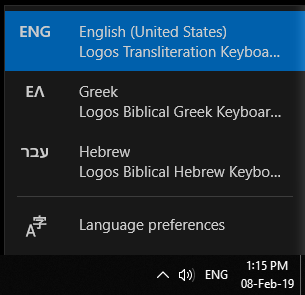
To use a particular keyboard layout in Windows 11, choose that layout from the language button that should appear in the bottom right-hand corner of the screen by the default clock position.
Or you can use the keyboard shortcut Alt+Shift. This shortcut will cycle through the keyboard layouts without an on-screen prompt. And you’ll quickly learn the order in which they come up.
When you’re ready to type in English again, simply change the keyboard switcher back to English, and you’re good to go.
Conclusion
Whether you’re just learning biblical languages or you’re pretty comfortable with them, being able to type them in Unicode will prove incredibly useful. It will help you communicate with others more clearly and simply about these languages.
Once you invest a few minutes in setting things up properly, you’ll be ready to write, and you’ll enjoy a much more seamless experience when using these languages in your writing.
- Header image provided by Paul Zoetemeijer. ↩︎
- Unicode Consortium, “What Is Unicode?” ↩︎
- The Society of Biblical Literature also has several resources that may prove helpful as you get set up for and used to typing in Unicode Greek, Hebrew, or Aramaic. ↩︎

Leave a Reply